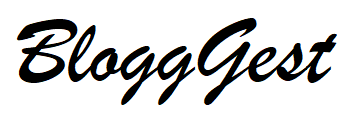Youtube creators can change their name without affecting the google account they will change both name and profile. Youtube is the most popular platform on social media. then we will tell about how to change the youtube channel name it will make it easier for creators to change the channel names. Creators will now be able to change their channel names and update their profiles.

Steps to change the youtube channel name
- Step 1. Open your youtube account click on sign in and then enter your Gmail account and password to continue.
- Step2.Tap on the Account icon on the top of the right side and drop down the menu.
- Step3. Choose the settings option a new page will open.
- step4.You will see your current channel name now click on the edit on google.
- Step5. Now replace your name with your new channel name and tap ok.
Now your youtube channel name will change successfully. But you can change your youtube channel name only 3 times every 90 days. if you change your name it may take 90 days to change.
How to change profile picture
- First, you open your youtube app and tap the profile picture.
- Click on your youtube channel.
- Click on the Edit channel.
- Tap on your avatar and choose your image and upload.
- Now Click on save as profile.
Android users can change the youtube channel name
- Click on your channel logo on the top right side and then click on your channel.
- Now Go to the settings and you see a pencil icon.
- Now you will change your channel name.
Android will also take some time to change the name again. It will take 90 days.
How to change the youtube channel URL
- Open your youtube channel and sign in to your youtube account.
- Click on your icon which is available on the top right-hand side.
- Go to settings and scroll down and click manage your account.
- Click edit on google then you can change your channel name and save it.
Change youtube channel name on the desktop
- Open your youtube on your desktop and sign in to your account.
- Go to the menu and click on customization.
- Click on basic information then click on edit to profile.
- Now enter your new channel name and publish your channel name will change successfully.
If you change youtube channel name now let us know how to change your profile picture on your desktop.
How to change profile picture on your desktop
- Go to the menu which is on the left side and click on customization.
- Click on branding and choose your image which one you upload.
- Adjust the size of your image and click on done.
- Now click on publish your profile will be changed successfully.
Above the steps, we know how to change the channel name and profile picture but how to change the Url of the youtube channel.
Url change on your desktop
Some steps to change your youtube channel URL are given below
- Sign in to your youtube studio then select the customization.
- Go to basic information and set a custom URL for your channel.
- Now click on confirm and the URL will change successfully.
Before you change your URL your channel requires some eligibility like you have more than 100 subscribers and your channel has been 30 days older than the uploaded image banner and profile picture. Now we under how to change the youtube channel name profile picture change in android and ios both methods are the same how to change on your desktop.
Sometimes, you only see pinned comments, and maybe the comment section is empty. Youtube comments not loading issues are probably frustrating when you enjoy the videos and comments need to pack.