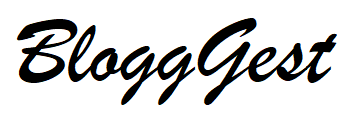Internet is very important for people in the 21st century as this technology helps to accomplish many everyday tasks. Stable internet packages such as Cox bundles can help you conduct online transactions. purchase from eCommerce stores, or take part in an online exam.
However, at times, you may start experiencing network connectivity issues and this may affect the quality of the work you are doing. Unstable internet can cause a lot of inconveniences especially if you working from home. However, you can easily fix these issues.

If you are using Windows 10 and facing internet connectivity issues, apply the following fixes.
Have a Look at the Power Adapters
Power adaptors that you get with the routers and modems may be causing network connectivity issues. Even though most of them are quite durable, they may not work consistently at times. To check if they are the root cause of the problem or not, try using them with another compatible device. You must also test the electrical lines. If the device doesn’t work properly, you’ll need to buy a new network adapter.
Restart Both Your Modem and Router
By simply restarting your modem or router, you can fix many network connection issues. A restart helps the devices to get rid of the cache and DNS data. Reboot the devices and you may not face the same network connection issues again. It is recommended to unplug all the cables while turning off the devices.
Then, reconnect the Ethernet cables and power cable. However, if you are still encountering internet issues, you will need to apply other fixes. It is wise to see if a firmware update is available for your router or modem. An update can also enable the devices to work properly.
Check the Cables
If the network connectivity issues are still present even after rebooting the devices, you will need to inspect the Ethernet cables. First, see if they are properly connected to the router and modem or not. Now, unplug the cables and closely inspect them.
Check if they are damaged or not. Once you are sure that the cables are fine, plug them back and see if the internet connection problem is resolved or not. Otherwise, buy a new Ethernet cable.
Forget Your Wi-Fi Network and Add it Again
Sometimes, bugs may be causing network connectivity issues. In such a case, it is recommended to forget your Wi-Fi network and then add it to the computer again. The computer will treat your Wi-Fi network as a new connection when you add it to the system.
This will also help remove many of the bugs slowing down your internet that are responsible for network connectivity issues. All you have to do is click on the Wi-Fi network icon present in the taskbar. Click on the network and internet settings after this and select Wi-Fi.
Now, click on “Manage known networks” and forget the Wi-Fi network. After this, just click on the Wi-Fi icon present in the taskbar and add the Wi-Fi network again.
Run the Network Troubleshooter
It is recommended to try repairing the network connectivity problem that you are facing by running the network troubleshooter. Just right-click on the Wi-Fi icon in the taskbar and select the “Troubleshoot problems” option in the pop-up menu. Once you click on it, just follow the steps and the computer may be able to resolve the problem itself.
Disable the Windows Firewall
It is entirely possible that the Windows Firewall is preventing your computer from connecting to the web at times. To verify if this is the case, you need to temporarily disable the firewall. You can do this by clicking on the Windows button and heading over to “Windows Security”.
Here, click on the “Firewall and network protection” option. Next, choose the “Private Network” option and turn off the Microsoft Defender firewall toggle switch. After this, just go to a browser and try opening a website. If it starts working, then your firewall is responsible for the network connection problems you’re facing.
Update Drivers
At times, you may need to update the network adapter drivers of your computer. They may be outdated and incompatible with your Windows operating system. Therefore, search for the drivers on the web and your problem may be permanently resolved. Make sure that you download drivers that are compatible with Windows 10.
These are some of the best fixes that you can apply to fix the network connection issues in Windows 10. Most of the time, the simplest of fixes can resolve all the issues. However, you can always try the advanced ones if they aren’t working.