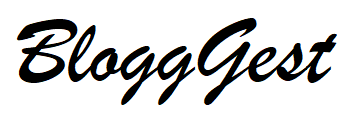Displaying social media feeds on a brand’s website is a trend that is adopted by thousands of brands and marketers to achieve their desired results.
By incorporating this strategy into their marketing efforts, brands have been able to reap benefits like much more engagement on their website, a more solid social proof of the brand, a stronger social media presence, and ultimately more sales and conversions.

Be it content from visual-based platforms like Instagram to tweets from Twitter, social media has something for every brand that can help them in maximizing their reach and skyrocketing their sales.
If you too are convinced to include this strategy in your business, but unaware of how this works, then you are at the right place.
This post will give you an insight into the steps involved to easily embed social media feeds on a website.
The steps are super easy to follow and require no special skills to be followed. Without any further ado, let’s begin.
Step by step guide to embedding social media feeds on your website
Step 1 – Choose your preferred social media aggregation tool
Even though a lot of social media platforms offer the embed post option to their users, the process can be quite time-consuming. This option usually allows the users to post only one content at a time without any customization features.
Hence, you need to shortlist a tool that allows you to create multiple social media feeds in one go. Moreover, you need to have a look at the features of the tool before shortlisting it. There are various tool options available and you need to look for a responsive social media aggregation tool like the Taggbox widget.
This tool is super easy to use due to its no complex structure. Taggbox users have the option to leverage the advanced features of the tool for increasing the efficiency of their social media widget.
The tool offers a wide range of customization options, a content panel for moderating the content, and advanced analytics for monitoring the widget. The users can also take assistance from the back support team of the tool if they get stuck while using the tool.
Step 2 – Aggregate the social media feeds from your preferred platform
Once you are done deciding the tool with which you want to proceed, you need to log into the tool by creating an account. Most tools offer a free trial to their customers.
Once you reach the dashboard section of the tool, you will be required to choose your preferred social media platform for collecting the content. Click on the platform, and choose the source from which you want to aggregate the social media feeds. Fill in the required credentials and you will be able to see the feeds in the widget editor in a couple of seconds.
Step 3 – Customize your social media widget
After the creation of the social media widget, you can now have the option to customize the widget exactly how you want it to look. You will be able to access the options depending on the tool chosen by you.
This step is important because it helps in making the widget more lively and attractive to look at. Additionally, you may be given the option to moderate the content of the widget if the tool has a profanity filter in the content moderation panel.
Step 4 – Generate the embed code & embed the widget
Once you are done making the widget more visually appealing, you will be ready, to begin, the embedding process. Click on the Embed widget option in the widget editor and choose your preferred website building platform.
Next, click on the Get Code option to generate your embed code and copy it to the clipboard. Now, you need to log into the admin account of your chosen CMS platform. Redirect to the section or webpage where you wish to embed the widget. Visit the backend section of the page and paste the embed code in the provided area.
Save the changes and voila! You will have successfully embedded the social media widget on your website.
Final Thoughts
We are at the final section of this blog and you got to know about the steps involved to effortlessly embed a social media feed on your website.
This process can be followed easily for any CMS platform, be it Wix, WordPress, Squarespace, Weebly, etc. All you have to do is leverage a tool like the Taggbox widget for following the steps and you will be able to complete the process in a few taps and clicks.
Follow these steps and you will be able to witness a drastic improvement in the overall presence and performance of your website.