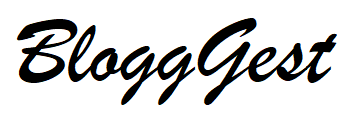Opting for Microsoft Windows is among the best decisions avid computer users can make in the modern age. It is an excellent operating system that enables billions of users worldwide to complete a vast variety of tasks on a daily basis. However, there are also certain issues that might pop up during regular use.
For instance, consider the ‘Mfc140u.dll missing file’ message that may pop up on the monitor when you try to open or install any program. The actual problem is not truly as complex as the name suggests, and you can easily fix it by following a few simple steps.

So, here’s a quick overview of what the file is, the reasons for the error, and how to deal with it.
What Exactly Is a DLL?
Short for Dynamic Link Library, a DLL is a collection of pivotal codes and data that Windows programs and apps use to run smoothly. It can be used by two or more elements in the operating system, helping with code modularization, optimal memory usage, and efficient space utilization. In short, it ensures that programs and applications run quickly and efficiently without any hassles.
Unlike EXE files, you cannot initiate these components by merely clicking twice on them. Instead, these are called upon by various programs and applications whenever necessary. Windows cannot function effectively when one or more of these critical files go missing or corrupt.
Reasons for Errors and How to Fix Them
Consider the ‘missing Mfc140u.dll file’ error as an example to understand how DLL errors are solved. The file is a critical part of Windows 7, 8, 10, and some earlier versions but it may get lost when someone accidentally deletes it from the system. The error may also be because of malware that has spread to most computer areas. Sometimes, a faulty program or poor installation may also be the reason for the undiscoverable file.
Typically, you can fix it by restarting your PC or reinstalling the app or program you initially tried to run. Additionally, retrieving deleted files and scanning the system for viruses is also a good idea. Other options include updating Windows OS and drivers or using an SFC (System File Checker) scan.
Finally, using a reputable download source is another way to handle the issue, as explained below.
Finding a Reliable Download Resource
It is critical to vet a website and ensure it provides authentic versions of all the files your system requires before you hit the download button. Otherwise, you could end up with viruses and other malware on your PC that will invariably destroy and corrupt everything.
So, look for a source that provides a broad range of the existing and latest files for your system, ensuring you pay little to nothing for the product. Generally, the site will make it easy to scan it for everything you need, double-check the version, and download it.
Moreover, some even provide high-end tools that automatically gauge the specific items your PC needs, download them, and file them away in the appropriate location. Furthermore, these tools will address any other issues relating to the missing file, ensuring your device is effective, quick, and dependable to use at all times.