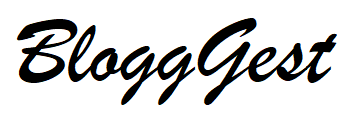Microsoft Outlook is a widely used email client that stores data in two file formats: OST and PST. While OST files are mainly used for offline access to data, PST files are used for storing data locally.

However, sometimes you may encounter situations where you need to convert OST to PST without Outlook. This may be because you no longer have access to the Outlook application or because you need to access the data on a different system.
Whatever the reason may be, in this blog post, we will explore how you can convert OST to PST without using Outlook, and that too for free! So, let’s get started!
Why do Outlook users need to convert OST to PST?
- Accessing emails on a different system: OST files are tied to the Outlook profile they were created in, and you cannot access them from another computer without synchronizing them. Converting the OST file to a PST format allows you to transfer it to another system and access your emails easily.
- Switching to a new email client: If you switch from Outlook to another email client that does not support OST files, you may need to convert your OST files to PST to keep your data accessible.
- Data recovery: In some cases, OST files may become corrupted or damaged, preventing you from accessing the data. Converting the OST file to PST allows you to recover your data and avoid data loss.
- Backup purposes: OST files are not suitable for backing up your Outlook data as they are not portable. Converting OST to PST is a better option, as PST files can be easily backed up and restored in the event of data loss or corruption.
- Archiving old data: You may want to free up space in your mailbox by archiving old data. Converting the OST file to PST allows you to archive data that is not frequently accessed and store it safely on your system.
How to Convert OST to PST Without Outlook for Free
Solution 1: Use Microsoft’s built-in tool
- Open the Microsoft Exchange Server account that is associated with the OST file.
- Go to “File” > “Import and Export” and select “Export to a file.”
- Select “Personal Folder File (.pst)” as the file type.
- Choose the OST file that you want to convert and select the destination location where you want to save the PST file.
- Click on “Finish” and wait for the export process to complete.
- Once the process is complete, you can access the converted PST file from the destination location.
Solution 2: Use the drag-and-drop method.
- Create a new Outlook data file in PST format.
- Open both the OST file and the PST file in separate windows.
- Select the items that you want to convert from the OST file and drag them to the PST file.
- Wait for the transfer process to complete.
- Once the process is complete, you can access the converted PST file in Outlook.
Solution 3: Use a third-party tool
- Download and install a third-party OST to PST converter tool, such as the Regain OST to PST Converter.
- Launch the software and select the OST file that you want to convert.
- Choose the destination location where you want to save the converted PST file.
- Click on the “Convert” button and wait for the software to convert the OST file to PST.
- Once the conversion process is complete, you can access the converted PST file from the destination location.
FAQs
Q1: Is it safe to use third-party tools to convert OST to PST?
Answer: Yes, it is safe to use third-party tools to convert OST to PST as long as you download them from a trusted source and do not provide any personal information during the installation process.
Q2: Can I convert a password-protected OST file to a PST file without using Outlook?
Answer: Yes, some third-party tools can convert password-protected OST files to PST without using Outlook. However, you will need to provide the password to the tool during the conversion process.
Q3: Is there any limitation to using free OST to PST converter tools?
Answer: Yes, some free OST to PST converter tools may have limitations such as limited file size, a limited number of files that can be converted, or reduced functionality compared to paid versions.
Q4: Can I convert OST to PST without losing any data?
Answer: Yes, if you use a reliable and efficient OST to PST converter tool, you can convert OST to PST without losing any data.
Q5: Can I use an online OST to PST converter to convert my file?
Answer: It is not recommended to use online OST to PST converters as they may not be secure and could potentially compromise your data. It is better to use a reliable offline tool to convert your OST file to PST.
Q6: How long does it take to convert OST to PST without Outlook using a free tool?
Answer: The time taken to convert OST to PST using a free tool depends on the size and complexity of the OST file. It can take anywhere from a few minutes to several hours. It is recommended to choose a tool that has a fast and efficient conversion process.
Conclusion
Converting OST to PST without Outlook is possible and can be done for free using various third-party tools available online. It is essential to choose a reliable and efficient tool to ensure that the conversion process is smooth and that no data is lost in the process.
While free tools are available, they may have limitations, such as file size restrictions or reduced functionality compared to paid versions. However, by following the instructions provided by the converter tool, anyone can convert OST to PST without the need for technical expertise.